Campus Updates - August 2023
Virtual Campus Moodle Updates August 2023
What's happening over the summer?
The Leadership Academy's Virtual Campuses (VCs) are powered by the open source software, Moodle - https://moodle.com
The campuses also have a number of Moodle plugins installed to enable extra tools and functionality to allow you as participants and faculty to deliver Leadership Programmes.
As with all software, there are frequent updates to the underlying system that hosts the VC, Moodle software itself, and the plugins that need to be installed to ensure that the Virtual Campuses are reliable, secure and safe for you to use. Most of these are very slight updates that don't affect the look or behaviour of the VC so go unnoticed.
We now need to carry out a more significant update so the VCs continue to use a supported and updated version of Moodle which brings some changes to the layout you'll see.
When will this happen, and what will I see as the update is in progress?
This work will be carried out in August 2023 as formal programme delivery reduces over the summer. We are aiming to update every Virtual Campus by the beginning of September.
Each VC will be placed in a maintenance mode briefly to allow the Digital Team to update the Moodle version. This will take a few minutes in most cases, but some VCs will need a little more time so may be unavailable for up to an hour. If you try to access a VC that is in the process of being upgraded, you may see a maintenance message or be unable to access it at all and see an error message. These won't last long, so please try again an hour later. We apologise for any inconvenience this may cause, but hope you understand why this critical maintenance is needed and why we're carrying this work out at this time.
What changes will I see after the update?
The Digital Team have worked hard to implement the improvements that are available in the new version of Moodle, whilst trying to make sure your experience remains as familiar and consistent as possible. Many of the changes are based on Moodle's significant user interface, accessibility, and adaptive research to try to make the system as user friendly and available to as many people on as many different devices as possible.
Virtual Campus Navigation and Menus on a Desktop or Laptop.
The main menu previously moved to the left-hand side of the screen so was available via the slide-out/slide-in button:

The new version of Moodle moves the menu back to the top of the screen. (For those of you who've used our Virtual Campuses over a number of years, this has been the case in earlier versions of Moodle so should be familiar!)

Navigation within a Module or Programme (a Moodle 'course')
When you've browsed to your programme, or a module within your programme, you'll be viewing a Moodle Course (your programme may have more than one, depending on how it's been created). If you don't have the Course Index menu on the left-hand side of the screen, click the top-left button to open it.
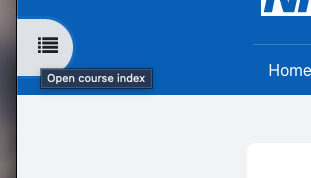
The left hand menu will show you all the sections and activities in the area you're currently in.
As you complete your programme, the menu will show you a green dot next to completed activities.
You can hide and show the menu and use it to move between activities. Click the 'X' at the top of the menu to hide it.
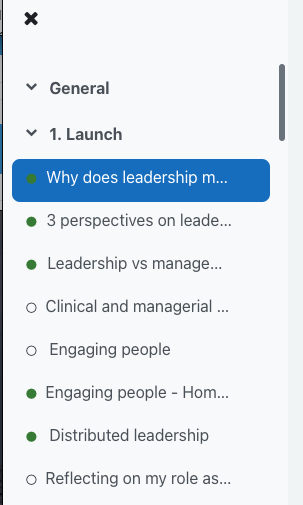
You can also view a breadcrumb trail at the top of the screen to see where you are on the Virtual Campus; click the Programme or Module name to return to the homepage for your course (in this case, 'Seacole Programme').

'Mark as done buttons'
Another change you're likely to notice is that the 'Mark as done' buttons have moved.
From the main module or programme page, you may be used to a 'Mark as done' button below the name of many activities:
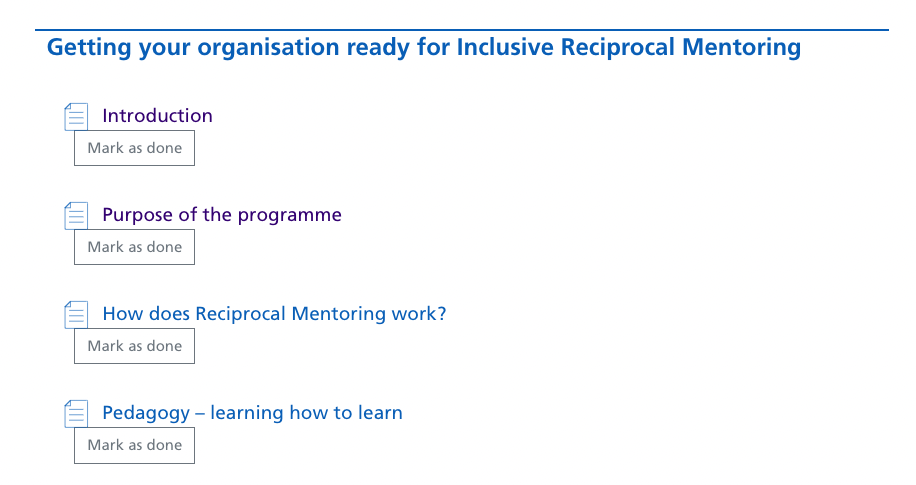
These will now be alongside the name of the activity:
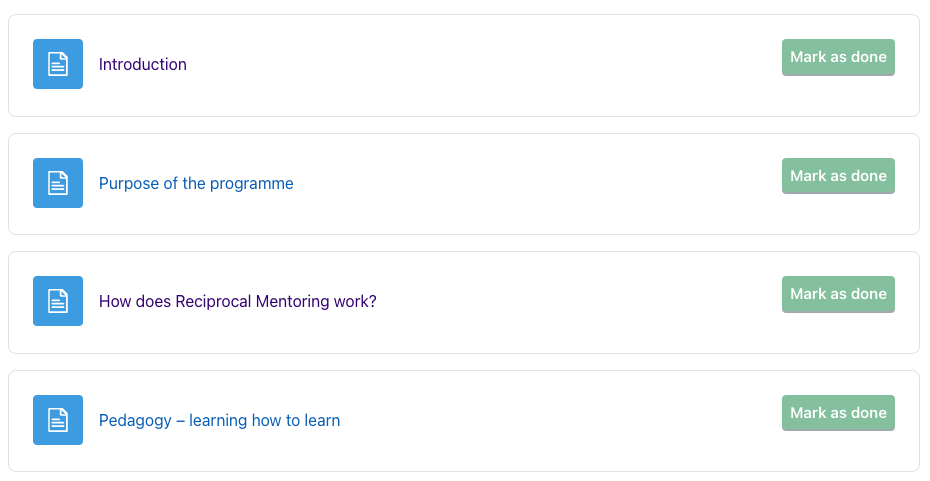
Functionality remains the same; you can click each button to toggle completion status on or off (so 'complete/done' or 'incomplete/not done'). This change is probably implemented to improve accessibility and how the VC works on smaller screens (for example, phones and mobile devices).
'Mark as done' within activities
Within each activity (for example, if you're viewing a page), the 'Mark as done' button at the top of the screen has changed slightly but functionality remains the same.
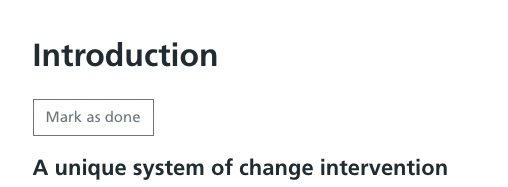
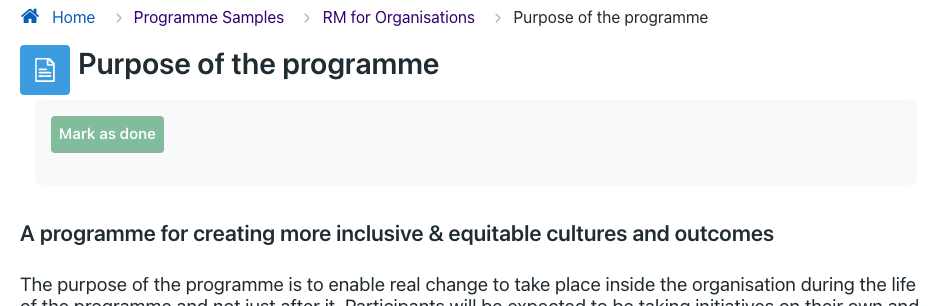
Again, functionality is the same in each case; the button can be pressed to toggle between complete and incomplete, or 'done' and 'not done'.
Further Support
If you encounter any issues, please use the usual support channels for your programme.
Thanks for your patience and understanding as we carry out this work.
