NHS National Induction Registration, Apply & Access Guide
The following user guide walks through steps on registration, login, profile, apply and access areas in our Profile system and e-learning Virtual Campus (VC).
Once you have an account, you will be able to apply for and access NHS National Induction virtual campus (VC).
Sections in this guide:
- Register
- Login in to your profile
- Academy Profile Homepage
- National Induction Programme
- Fill in missing details
- Apply
- Access to the e-learning virtual campus
- Troubleshooting problems
Register
- Visit the Profile home page, if you are a new user and would like to create an account
- Click on the 'Register' link to create a profile as shown in figure 1.

3. Fill up the form with your details and click on the checkbox at the bottom to accept our Data Privacy Policy and agreement.
(Please feel free to click on our Data Privacy Policy link if you'd like to have a read of our Privacy policy.)
Click on the 'Register' (as seen in Figure 2.) button to create an Academy profile.

4. Once you have registered for an account with us, you will get a success screen as seen below
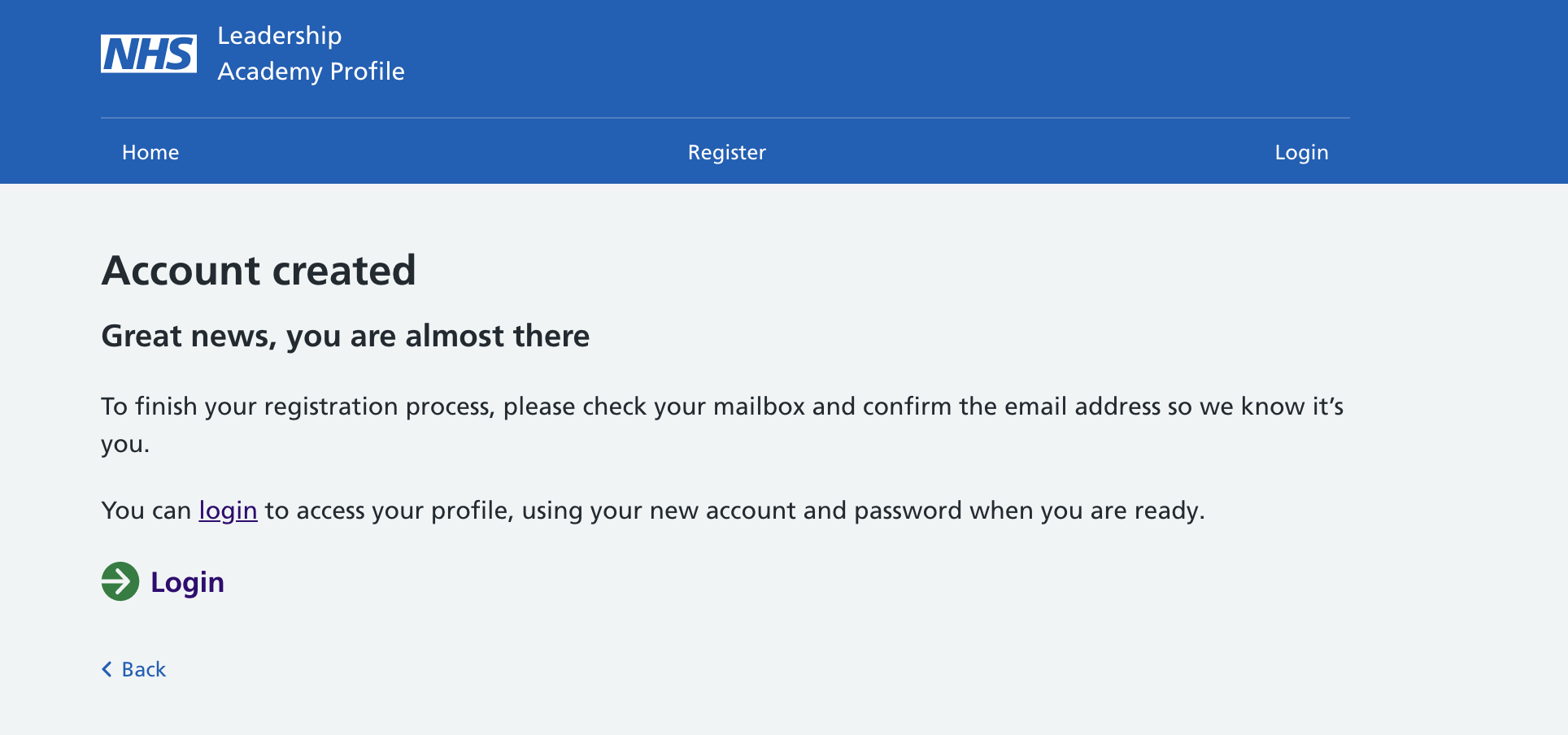
and a verification email (as seen in Figure 3) on your email ID. Click on the 'Confirm Your Account' button to verify and confirm your email address.

5. You should now receive a "Welcome" email (as seen in Figure 4) that also contains your 10-digit Academy ID to be used for application and access to NHS National Induction and other Leadership programmes.

Login to your Profile
5. In order to login to your profile, please visit the Profile home page and click on the Login link (as seen in Figure 5) OR from the top-menu.
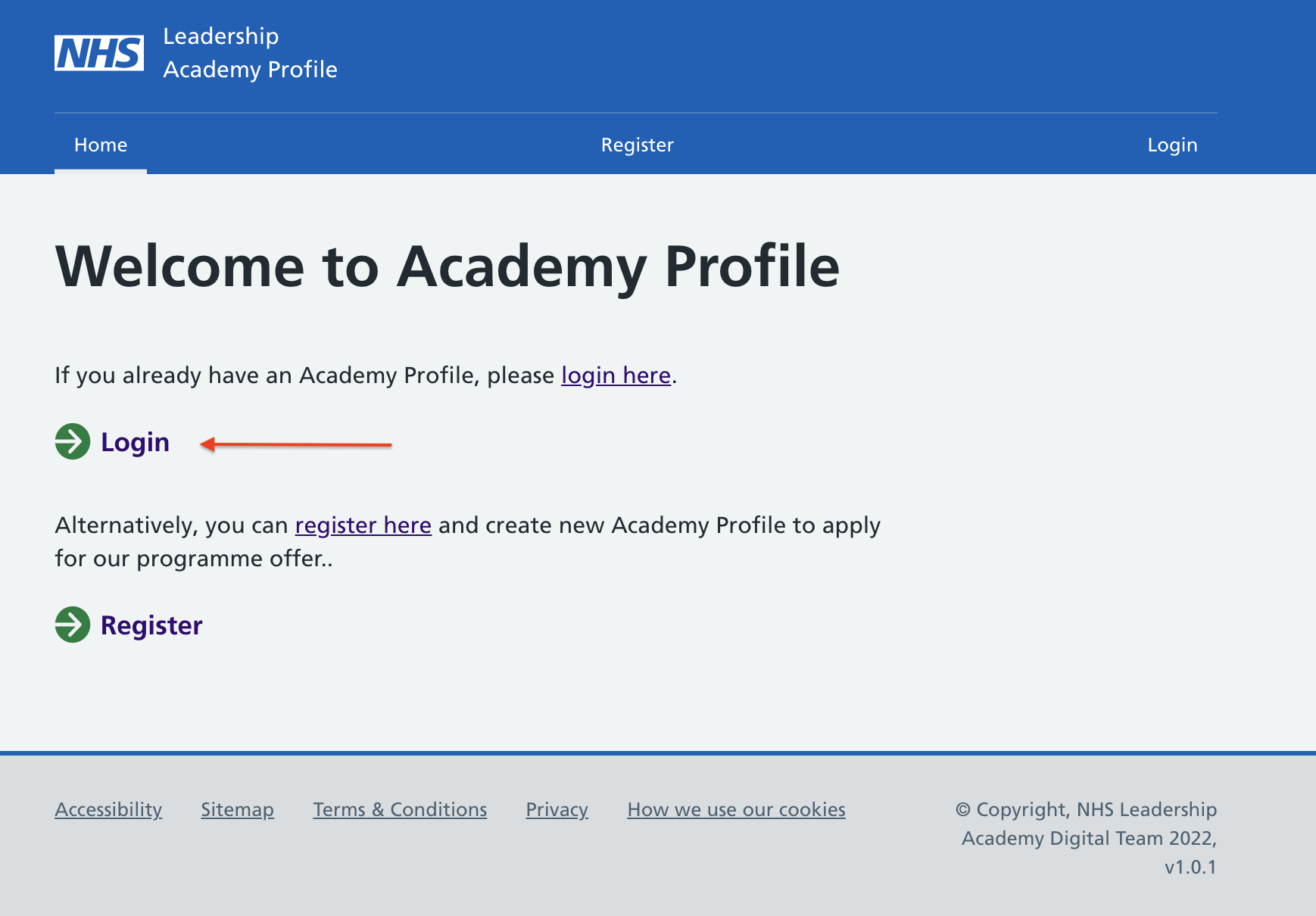
6. The next screen will prompt you to enter your 10-digit Academy ID and Password created during registration > Click 'Login' button once you have entered these details. See Figure 6.

Academy Profile Home Page
7. If you have entered your correct credentials, you will be able to see your Academy Profile Home page. See Figure 7.
You can see your 10-digit Academy ID at the top right corner and the email address you're logged in with on the home page.

National Induction Programme
- To view "National Induction" programme that is freely accessible, click on ' Programmes' option from top menu.
- You should now be able to see "NHS National Induction" amongst other free offers/programmes you can access. See Figure 9.

Fill in missing details
- In order to access NHS National Induction, you are required to fill in a few missing details in your profile by clicking on the relevant links as seen in Figure 10 below, that will take you to the relevant sections of your profile to fill those details in.

You can now fill in your missing details for each section and click "Submit" that will give you a "User record successfully updated" message as seen in Figure 11.

- The NHS National Induction programme tile will keep showing "missing information" until all profile fields are complete. Please use our guides to view and edit your profile if you need more help with completing your profile.
Apply
Once all the required profile fields are completed, you will now be able to see "Apply" link under the NHS National Induction programme tile. See Figure 13.

[Figure 13 - NHS National Induction - Apply] - Clicking on "Apply" link will take you to a short custom form to fill out a last set of additional fields that's applicable to your current role and needed to provide you with access to the NHS National Induction e-learning virtual campus.

Once you fill in the appropriate details to the above questions, click on "Submit".
Access to the e-learning virtual campus
- Once additional information has been submitted, you will be able to see a summary page with your responses and a link titled "Click here to access the national induction campus" that will take you to your NHS National Induction e-learning virtual campus.

- You can now click on "Log in" link at the top (as seen in Figure 16) that will take you to the Login screen.

Please click on the green "Log in with NHS Leadership Academy" button (as seen in Figure 16.a) and use the same 10-digit Academy ID and password to log in to your e-learning virtual campus as the ones you used to access Profile system [in Step 6].

- On successful login, you'd land on the NHS National Induction e-learning course page as seen in Figure 17 below.

Troubleshooting problems
- Please use our guides if you need help retrieving Academy ID or resetting password respectively. If you still have trouble logging in or do not remember your registered email address, please contact support@leadershipacademy.nhs.uk who can help you provide these details.

